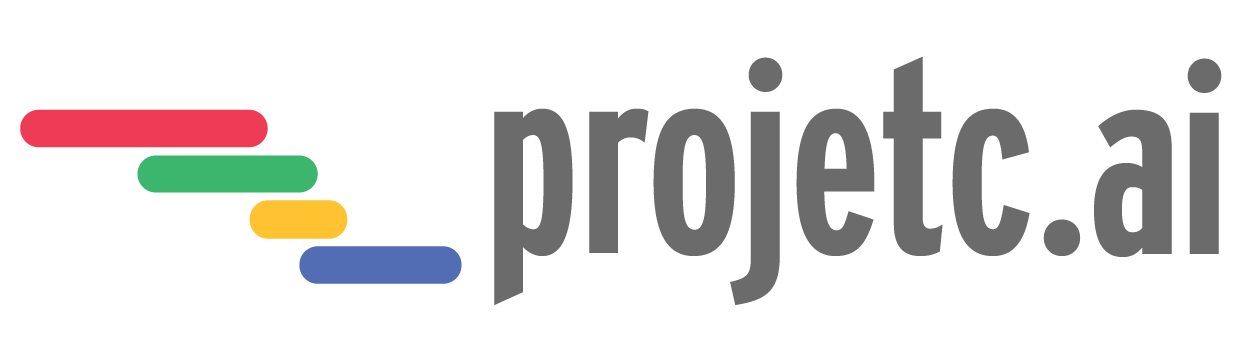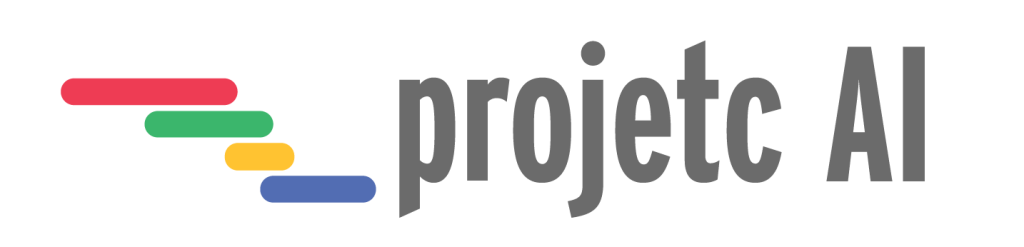
Projetc AI User Manual
Table of Contents
1. Introduction
Overview of Projetc AI
Projetc AI is an innovative ERP solution designed specifically for businesses in the woodworking industry. It leverages advanced AI technologies to streamline operations, enhance productivity, and provide valuable insights into business processes. The platform integrates various functions, including project management, inventory control, sales, production planning, and analytics, into a single, user-friendly system.
Key Features
- User-Friendly Interface: Projetc AI offers an intuitive and customizable interface, allowing users to navigate seamlessly through the system. The layout is designed to minimize learning curves and maximize efficiency.
- AI-Driven Insights: The platform uses artificial intelligence to analyze data and provide actionable insights. This helps businesses make informed decisions, optimize processes, and anticipate future trends.
- Customization: Projetc AI can be tailored to meet the specific needs of each business. Users can customize dashboards, workflows, and reports to align with their operational requirements.
Benefits for the Woodworking Industry
Projetc AI is particularly beneficial for woodworking businesses, addressing industry-specific challenges such as material management, production scheduling, and quality control. By using this platform, businesses can:
- Improve efficiency and reduce manual processes.
- Optimize inventory levels to prevent shortages or overstocking.
- Enhance production planning and scheduling.
- Maintain high-quality standards across products.
-------------------------------------------------------------------------------------------------------
2. Getting Started
System Requirements
To ensure optimal performance, your system should meet the following requirements:
- Operating System: Compatible with Windows, macOS, and Linux.
- Web Browser: Supports modern web browsers like Google Chrome, Mozilla Firefox, Safari, and Microsoft Edge.
- Internet Connection: Stable internet connection for real-time data synchronization and updates.
- Hardware: Minimum 4GB RAM, recommended 8GB or more for optimal performance.
Account Setup and Login
- Creating an Account:
- Visit the Projetc AI registration page.
- Fill out the required information, including company details and contact information.
- Verify your email address to activate the account.
- Logging In:
- Navigate to the Projetc AI login page.
- Enter your username and password.
- Click "Login" to access your personalized dashboard.
Navigating the Dashboard
The Projetc AI dashboard serves as the central hub for managing all aspects of your business. Key components include:
- Main Menu: Located on the left side, this menu provides access to different modules such as Projects, Inventory, Sales, and Reports.
- Widgets: Customizable widgets display real-time data and key metrics, such as project status, inventory levels, and sales performance.
- Quick Access: A top bar with shortcuts to notifications, user settings, and help resources.
-------------------------------------------------------------------------------------------------------
3. Core Features
Project Management
- Creating and Managing Projects:
- Click on the "Projects" module in the main menu.
- Select "New Project" and enter project details such as name, description, start and end dates, and assigned team members.
- Use the project dashboard to monitor progress, update tasks, and communicate with team members.
- Task Assignment and Tracking:
- Within each project, create tasks and assign them to specific team members.
- Set deadlines, priorities, and dependencies between tasks.
- Track task status through the project timeline and receive notifications for upcoming deadlines.
- Resource Management:
- Allocate resources such as equipment, materials, and labor to each project.
- Monitor resource utilization and adjust allocations as needed.
Inventory Management
- Tracking Raw Materials and Finished Products:
- Access the "Inventory" module to manage stock levels for raw materials and finished products.
- Record incoming shipments, usage, and adjustments.
- Set minimum and maximum stock levels to trigger reorder alerts.
- Managing Suppliers and Purchase Orders:
- Maintain a database of suppliers and their contact information.
- Create and send purchase orders directly from the system.
- Track order status and receive notifications upon delivery.
Sales and Customer Management
- Creating Quotes and Invoices:
- In the "Sales" module, generate quotes for customers based on their requirements.
- Convert approved quotes into invoices and send them to customers.
- Track payment status and manage accounts receivable.
- Managing Customer Relationships:
- Store customer contact details and interaction history.
- Segment customers based on criteria such as industry, purchase history, or location.
- Use this information to tailor marketing efforts and improve customer service.
Production Planning
- Scheduling and Work Orders:
- Plan production schedules based on order priorities and available resources.
- Create work orders that outline specific tasks and instructions for production teams.
- Monitor work order status and update schedules as needed.
- Quality Control:
- Define quality standards and inspection procedures for each product.
- Record inspection results and address any non-conformances.
- Use data from quality control processes to identify areas for improvement.
Analytics and Reporting
- Generating Reports:
- Create detailed reports on various aspects of your business, including project performance, inventory turnover, sales trends, and financials.
- Customize report parameters and export them in formats such as PDF, Excel, or CSV.
- Key Performance Indicators (KPIs):
- Set and track KPIs to measure business performance.
- Use visual dashboards to monitor metrics like project completion rates, sales growth, and inventory turnover.
------------------------------------------------------------------------------------------------------
4. Customizing Projetc AI
Personalizing the Interface
- Dashboard Customization:
- Add, remove, or rearrange widgets on your dashboard to display the information most relevant to you.
- Customize the appearance of the dashboard, including themes and color schemes.
- Module Configuration:
- Enable or disable specific modules based on your business needs.
- Customize module layouts and fields to match your workflows.
Setting Preferences and Notifications
- User Preferences:
- Set preferences for language, time zone, and date formats.
- Choose default settings for various actions, such as default project views or inventory categories.
- Notifications:
- Configure notifications for key events, such as task deadlines, low stock levels, or new customer inquiries.
- Choose notification channels, including email, SMS, or in-app alerts.
-------------------------------------------------------------------------------------------------------
5. Support and Resources
Accessing Help and Support
- Help Center:
- Visit the Help Center for comprehensive guides and tutorials on using Projetc AI.
- Access documentation on specific modules, features, and workflows.
- Training Videos:
- Watch training videos for step-by-step instructions on various tasks and processes.
Community Forums and Knowledge Base
- Community Forums:
- Join discussions with other users in the Projetc AI community.
- Share experiences, ask questions, and provide feedback.
- Knowledge Base:
- Access a repository of articles, FAQs, and best practices for using Projetc AI.
Contacting Customer Service
- Customer Service:
- For additional support, contact our customer service team via phone, email, or live chat.
- Our support team is available [support hours] to assist with any issues or questions.
-------------------------------------------------------------------------------------------------------
6. Frequently Asked Questions (FAQ)
Common Issues and Solutions
- How to Reset Your Password:
- Go to the login page and click "Forgot Password."
- Enter your registered email address and follow the instructions to reset your password.
- Troubleshooting Login Issues:
- Ensure you are using the correct username and password.
- Check your internet connection and browser settings.
- Contact customer support if the problem persists.
Best Practices
- Tips for Efficient Project Management:
- Set clear project goals and timelines.
- Regularly update project statuses and communicate with your team.
- Use resource allocation tools to optimize workload distribution.
- Optimizing Inventory Levels:
- Regularly review stock levels and adjust reorder points.
- Use historical data to forecast demand and plan inventory accordingly.
- Implement inventory audits to ensure accuracy.